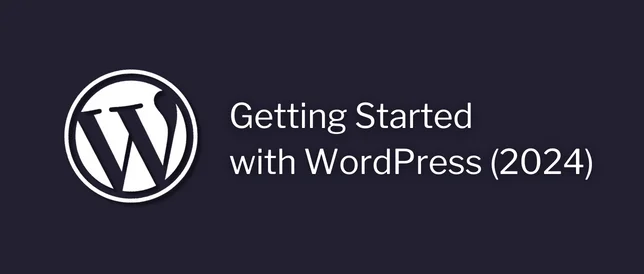In this quick tutorial, we’re going to be covering how to remove the blog page from a WordPress website.
Which is the page that all of our blog posts appear on.
This will usually be the home page.
But, sometimes it can be a different page, created specifically for our blog posts.
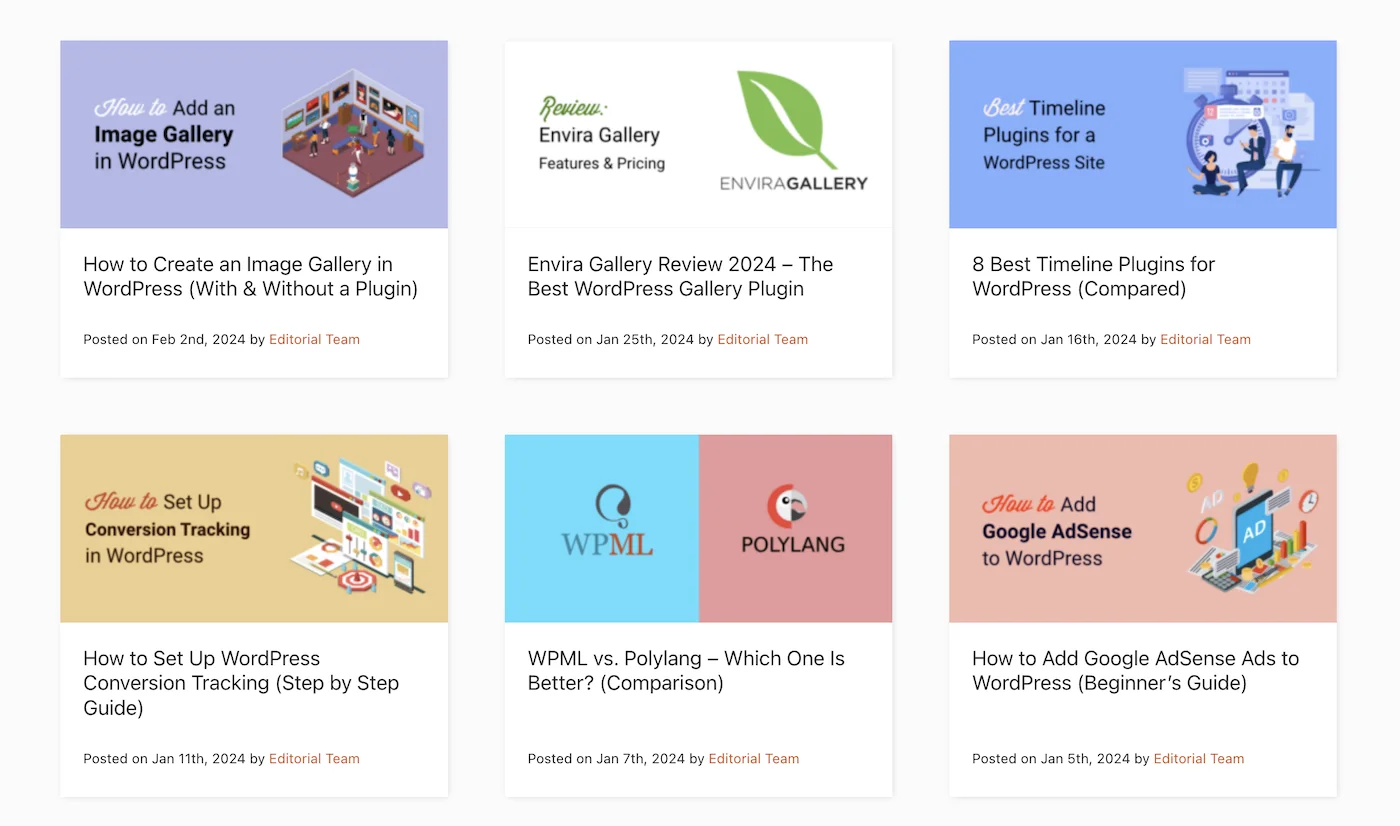
Now, I do want to go on record as saying that 90% of websites should KEEP their blog.
But, there is going to be the odd site that just doesn't require one.
So, if you want to remove the blog page from your WordPress website.
This is how it’s done.
Please Note: This tutorial is using WordPress.org (not WordPress.com).
How to Remove Blog Page from WordPress
First, we need to make sure we’re logged into WordPress and visiting our site.
(not in the dashboard)
Then, click Customize at the top, to open up the theme options.

And click into Homepage Settings, on the left.
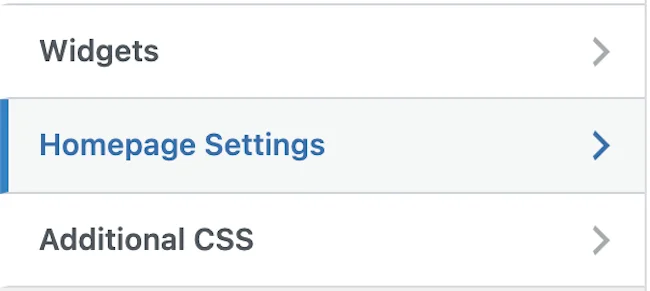
Worth Noting: Some themes call this option by different names. But, it’s usually going to be called something like “Homepage Settings” or “Front Page Settings”.
Then, once we get here.
Under where it says: Your homepage displays.
We’re going to set this to A static page.
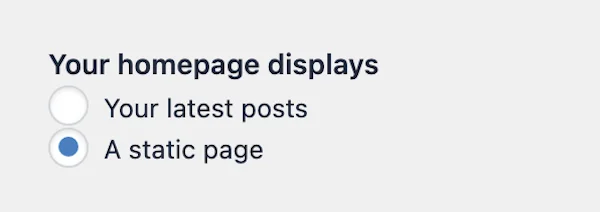
This will open up 2 dropdown menus:
- Homepage
- Posts Page
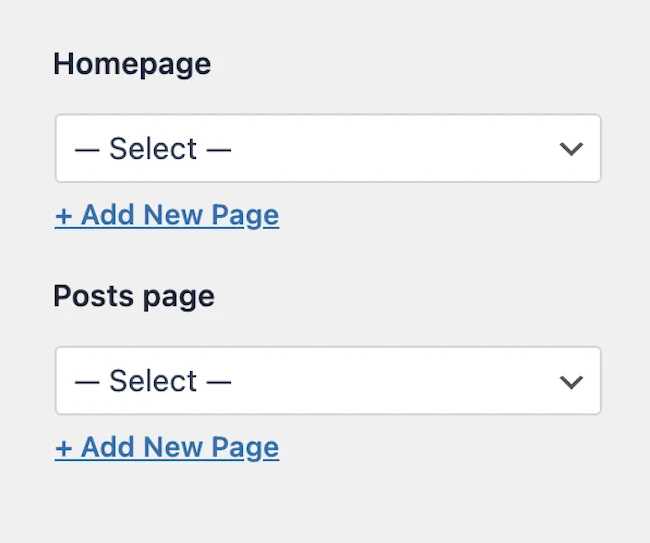
Then, under Homepage, we’re going to choose the page we want to use as our new home page.
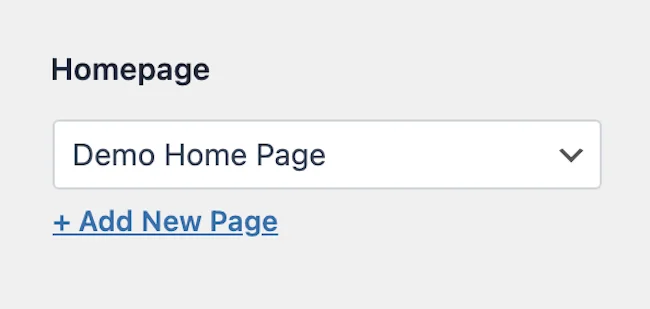
If we don’t have a page to use for this.
We can click + Add New Page, to create one.
Then, for our Posts Page.
We’re going to choose Select (at the top of the list).
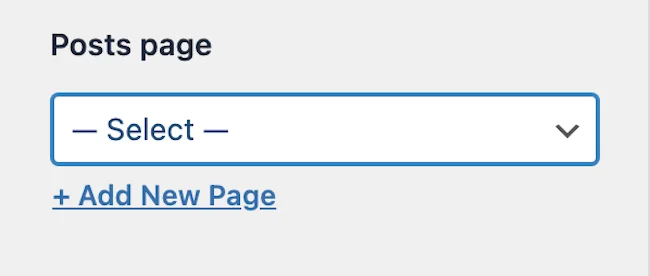
This means no blog page will be set.
Now, we just need to click Publish at the top, to save our changes.
Then, click the X in the top left, to close out of the theme options.

At this point, we’ll see that the home page has been updated to the new page.
And our blog posts are no longer showing up.
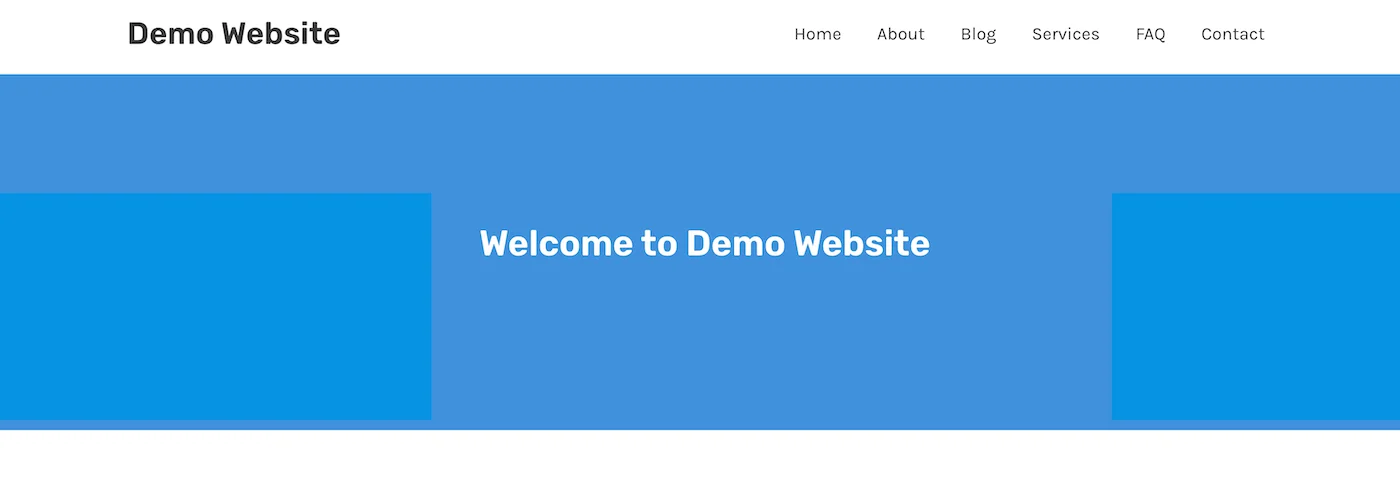
Delete The Blog Page
Then, finally, if we had our posts showing on any page other than the home page.
We’re going to need to delete that page as well.
(it will just be a blank page, there will no longer be any posts on it).
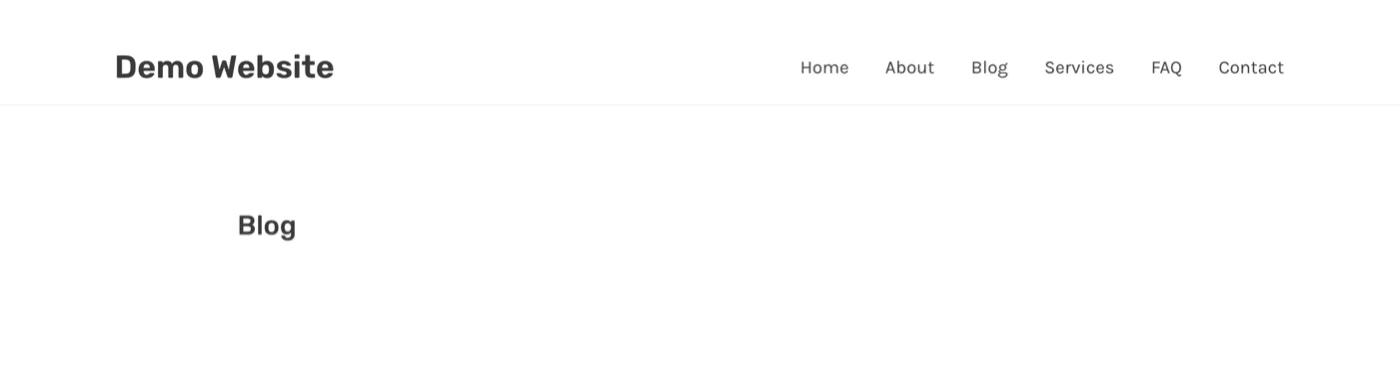
Worth Noting:
Even though we removed the blog page from our website. We can still create blog posts and link to them from our pages, emails and social media.
(they just won’t appear on our website)
So, that’s us now at the end of this post, and that was how to remove the blog page from a WordPress website.
I hope you found it helpful.
If you did, here are few more posts you might like:
- How to Turn WordPress Images into Links
- How to Add Anchor Links in WordPress
- How To Duplicate A Page on WordPress
- How To Disable WordPress Comments
You can also find more WordPress tutorials here.
Until next time,
Martie.
P.S.
I didn’t remove my blog page, you can find it here.