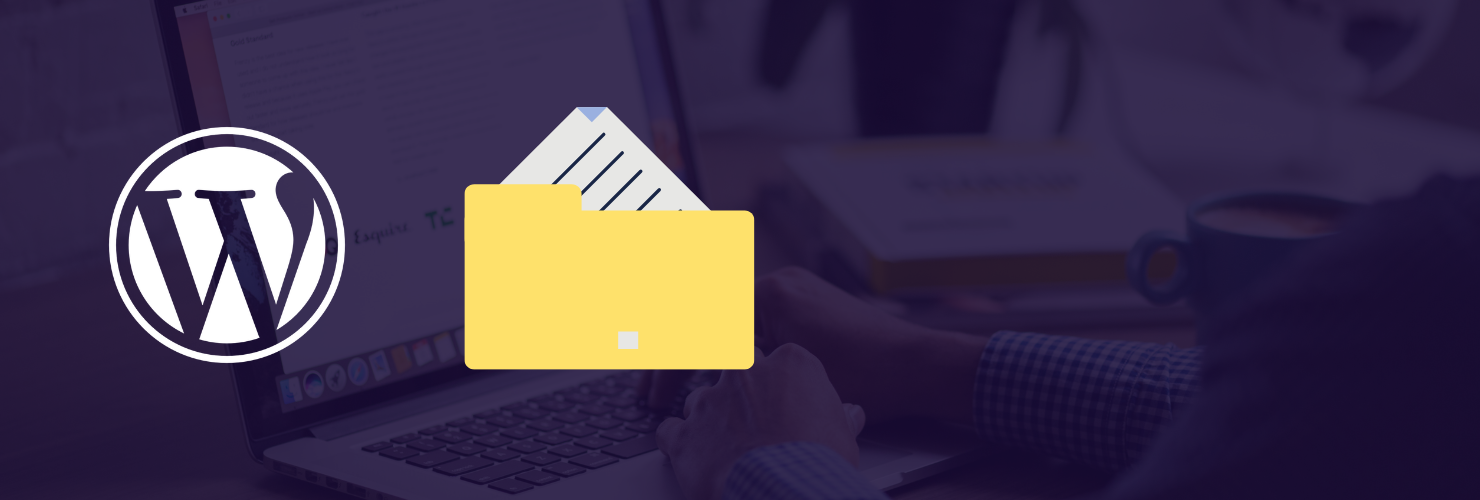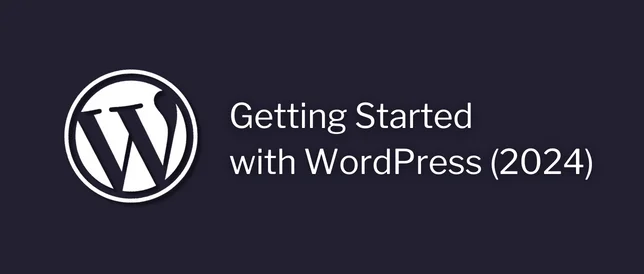In this tutorial, I show you how to clear WordPress cache files for our website.
Cache files are used to help our website load faster for our visitors.
But, sometimes these cache files can cause an issue, where our website doesn't update properly when we're trying to make changes to it.

So, if you're trying to edit your website.
And it's NOT updating.
(even after publishing the changes)
Clearing the cache files will probably fix the issue.
So, if you're ready?
Just click play on the video below, and let's get started.
How To Clear WordPress Cache:
📓 Video Transcript – Click to Open/Close
How To Clear WordPress Cache Files (Transcript)
Hi guys, it's Martie here.
And in this quick video, I'm going to show you how to clear the WordPress cache files for our website.
Cache files are used to help our website load faster for our visitors.
But, sometimes these can cause an issue, where our website doesn't update properly when we're trying to make changes to it.
So, if you're trying to edit your website.
And it's not updating, even after publishing the changes.
Clearing the cache files will probably fix the issue.
Now, as WordPress doesn't come with an option to clear the cache built into it.
The easiest way to do this is by installing a Plugin.
There are quite a few caching Plugins available for WordPress.
And they all work in pretty much the same way.
But, I'd recommend using “WP Fastest Cache”.
It's free, lightweight and regularly updated.
So to get started, we just need to need hover over where it says “Plugins”, in our left Dashboard menu.
And click “Add New Plugin”.
Then, click into the search bar, in the top right.
And type “WP Fastest Cache”.
Then, once it shows up, this is the one we're looking for here.
And we just need to click “Install Now”.
Give it a few seconds to install.
And then, click “Activate”.
Then, once it's active on our site.
We'll see that it now says “Delete Cache” in our menu, here at the top.
All we need to do is hover over this.
And click “Clear All Cache”.
And when we do this, the Plugin will clear the cache files for our entire website.
Then, if we visit our website.
And click into a page or post.
If we hover over “Clear Cache”, at the top.
We'll see we also have the option to “Clear Cache of This Page”.
And we can use this to clear the cache for a specific page or post, rather than the entire website.
And then, one last thing I want to show you, is where the options are.
So, if we head back to the Dashboard.
And click into where it now says “WP Fastest Cache”, on the left.
We can see we have quite a few other caching options in here, if we want to change them.
Now, I won't explain what each of these mean in this video, as the creators of the Plugin have already done a great job of this.
So, if we click the (i) beside any of these options.
It'll open up a complete explanation, in a new tab.
Now, I wouldn't recommend messing around with these options too much, if you're not sure what you're doing.
But, some of these options can really help with our website's loading times.
So, that's us now at the end.
And that was how to clear the cache files on WordPress.
I hope you found this video helpful.
And if you did, please give it a LIKE on YouTube to show your support.
And consider subscribing to the channel for more WordPress tutorials in future.
Once again, my name's Martie from letsbuildwp.com and thank you for watching.
Why use a caching plugin?
As WordPress doesn't come with an option to clear the cache built into it, the easiest way to do this is by installing a plugin.
There are quite a few caching plugins available for WordPress.
And they all work in pretty much the same way.
But, personally, I recommend using WP Fastest Cache:
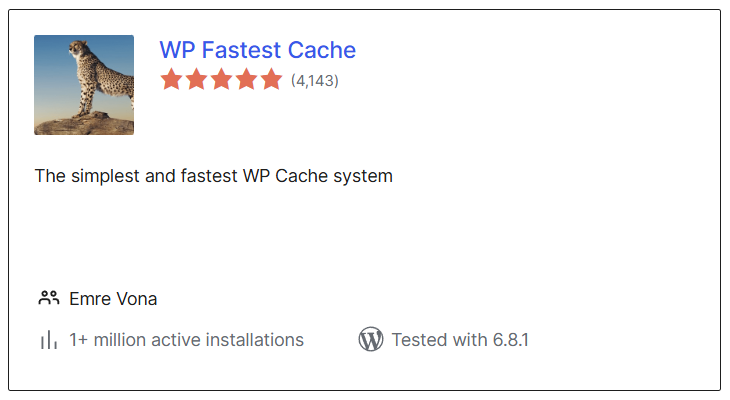
It's free, lightweight and regularly updated.
Plus, it’s also got an almost perfect 5 star review score on WordPress.org, with more than 3,900 reviews.
🔗 Related Links:
If you found this helpful, consider joining my email newsletter.
This way you can stay up to date when I release new content.
Until next time,
Martie.
P.S.
Here are a few more tutorials to check out:
You can also find more videos here.