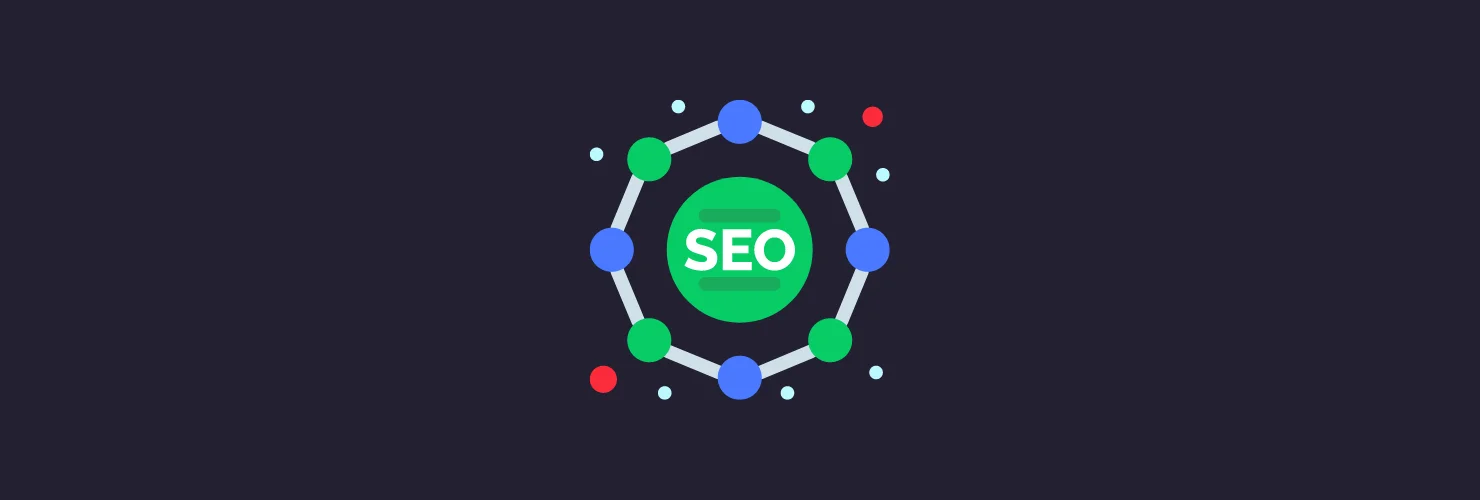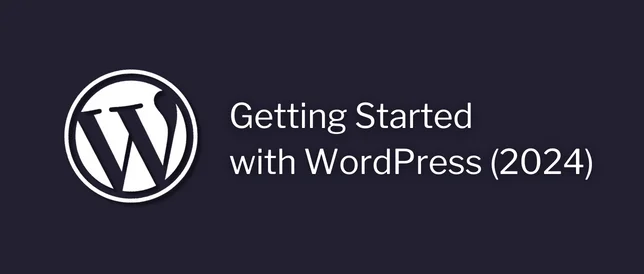In this post, we’re going to be covering 8 WordPress SEO tips for beginners in 2024.
These are some of the first steps I would recommend taking, when trying to improve your WordPress SEO.
SEO = Search Engine Optimization
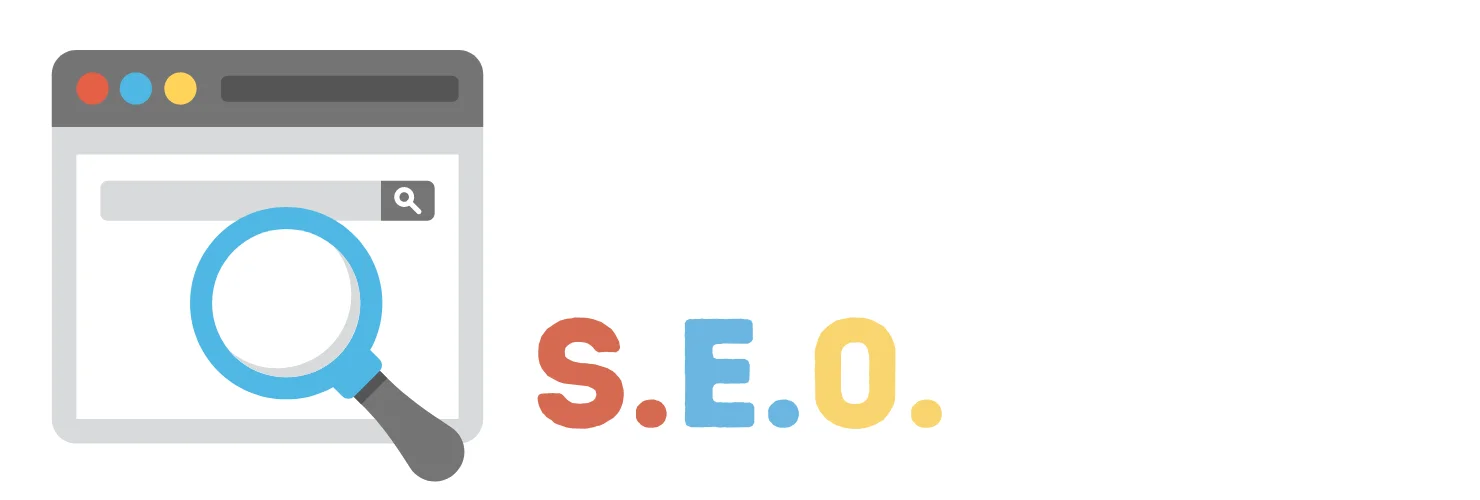
Here’s a list of everything we’ll be covering in this post:
- Install an SEO Plugin
- Fix the Permalinks
- Use a Responsive Theme
- Write Longer Blog Posts
- Block SPAM Comments
- Improve Internal Linking
- Fix Broken Links
- Speed up WordPress
(you can click the links above to be brought to that section)
So, let's get started.
Introduction
Okay, so I’ve been using WordPress for 10+ years at this point.
And throughout this time
I’ve tried a BUNCH of different things to improve my WordPress SEO.
To be totally honest with you, a lot of the stuff I tried in the beginning, probably did more harm than good. 😐
But, over time, I learned to avoid the so-called “SEO Gurus”.
(eurgh, I hate that phrase)
And instead, I started to listen to people who actually know what they’re talking about when it comes to SEO.
In other words, the ones who’s blog posts are consistently ranking high in the Google search results.
These include:
(among others)
Since then, I’ve been noticing some MAJOR improvements to my own WordPress SEO results.
So, I decided to create this guide, to help anyone who’s just getting started with WordPress SEO.
And to save you from making any of the same mistakes I did!

What is SEO?
If you’re pretty new to WordPress, the concept of SEO can seem a lot more confusing than it really is.
But, let me break it down for you.
SEO = Search Engine Optimisation
And it’s basically the process of optimising our website, and creating our content, in a way that search engines can easily find and index it.
Which they need to be able to do, in order to rank it.
Ranking higher in the search results will usually see us getting more traffic (visitors) to our website.
Which in turn, will get us more sales, sign-ups, etc.
And that really is the whole point of SEO!
Now, don’t get me wrong.
While the main concept of SEO is easy enough to understand.
There is actually quite a lot that goes into it.
And it can be a bit intimidating when just getting started.
But, don’t worry, that’s exactly why I created this post. 👇

8 WordPress SEO Tips for Beginners
So, here are 8 simple steps you can take today, to improve your WordPress SEO, and greatly increase the chances of your website ranking high in the search results:
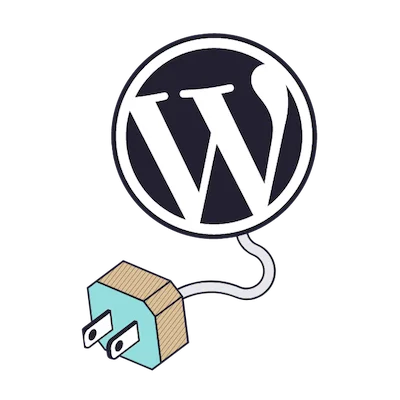
WordPress SEO Tip #1
Install an SEO Plugin
When trying to improve WordPress SEO.
Installing an SEO plugin is a great place to start.
These are WordPress plugins specifically designed to help us with our website’s SEO.
(they’re super helpful!)
Some of the most popular SEO plugins are:
In my opinion, Yoast SEO is the best out of these.
(I also use it here on letsbuildwp.com)
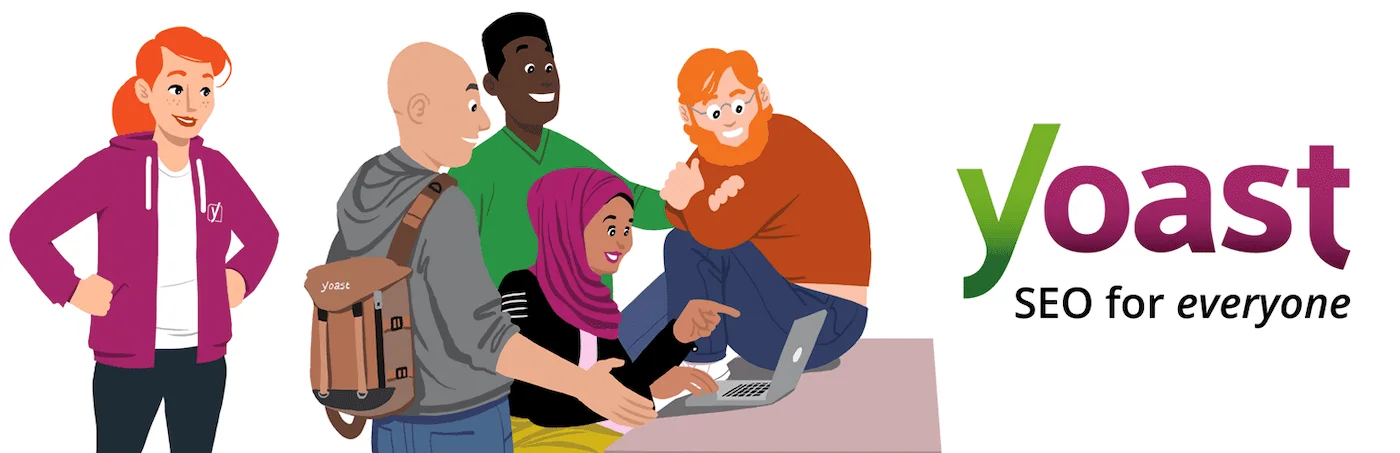
Once it’s installed, we’ll benefit from things like:
- SEO Analysis – Helps us to structure posts better for the search engines.
- Readability Analysis – Helps us to structure posts better for our readers.
- Title & Meta Templating – Improves metadata that shows in searches.
The Yoast SEO plugin has a bunch of other features as well. The ones I mentioned are just some of the most useful, when getting started.
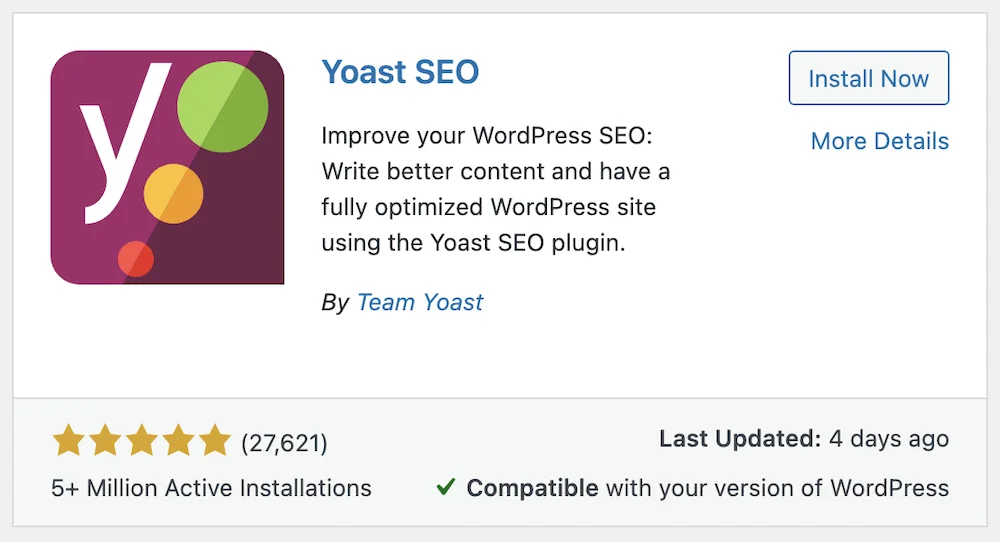
Now, I’d love to show you how to set everything up, and explain it all in a bit more detail. But there would be far too much to cover in a post like this.
So, instead, here are the official setup instructions (new tab)
Not sure how to install plugins?
Click here for a step by step guide
WordPress SEO Tip #2
Fix the Permalinks
Permalinks refer to what appears after our domain name in our internet browser, when visiting a page or post.

(the permalink is outlined in orange in the image above)
When we first install WordPress however.
By default, our permalinks will show something like this:

It looks messy.
And search engines don’t really understand it either!
So, rather than showing this random string of letters and numbers after our domain.
We can change our permalinks to show the post or post name instead:

Which not only makes our URL look better.
But more importantly, it will help the search engines to better understand what our page or post is about.
Making it easier for them to index and rank!
How it’s done:
To change our WordPress permalinks.
We just need to hover over Settings in our left dashboard menu, and then click Permalinks.
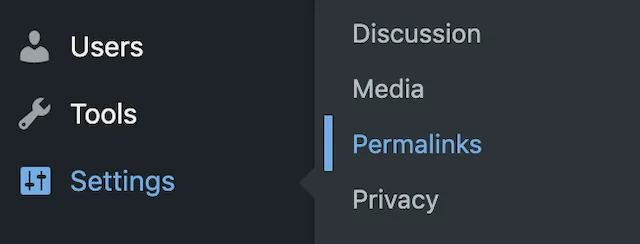
Now, we can change our permalinks to “Post Name”.
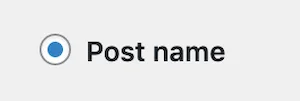
And then click Save Changes at the bottom.
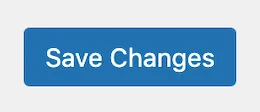
Once it’s saved.
We can visit any page or post on our site, and we’ll our new permalinks in effect.

Changing our permalinks to show the post name is a very simple, but effective way to improve WordPress SEO.
WordPress SEO Tip #3
Use a Responsive Theme
Responsive = Mobile Friendly
A mobile-friendly website, is one that looks good on any device.
(PC, laptop, tablet, mobile phone, etc)
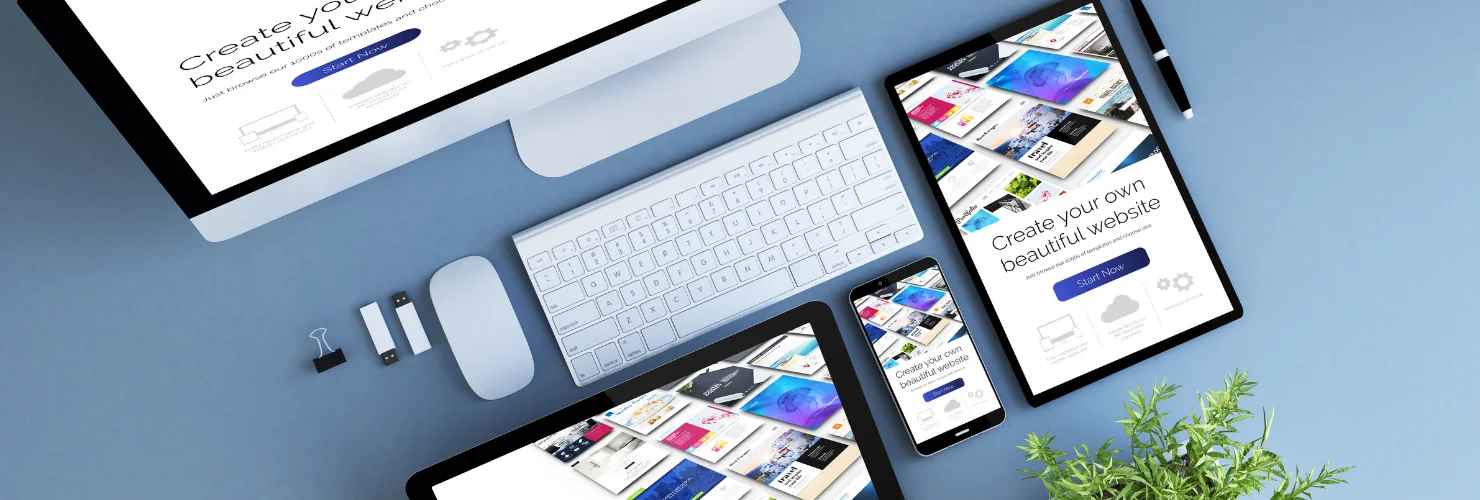
If our WordPress website isn’t mobile-friendly in 2024, we might as well forget the possibility of it ever ranking well in the search engines!
See, according to stats from Statista.com:
More than 50% of ALL web traffic is from people on their mobile phones.
Now, you might be wondering how this applies to SEO?
But imagine this.
Google is looking for a website to rank for a specific keyword, and they’re trying to decide between 2 very similar websites.
- Both are about the same topic.
- And they both have great content.
In other words, they would both be good candidates.
But, then they notice that one of these websites is much more popular than the other, when it comes to mobile users.
(due to it being responsive/mobile friendly)
Which one do you think Google is going to choose to rank?
Exactly, they’re going to pick the mobile-friendly one!

See, Google’s main job as a search engine is to deliver people the BEST POSSIBLE content for their search term.
And if more than 50% of the people searching online are using mobile phones.
Google would be doing these people a disservice, by bringing them to a page that looks terrible on their mobile device.
So, to increase the chances of our website ranking in the search results. We need to make sure it’s mobile friendly!
How to check:
We can use this free tool to see how our site will look on different devices.

We just need to enter our website’s URL, and click Check it.

Then, we can use the different options to see what our website will look like on different devices.
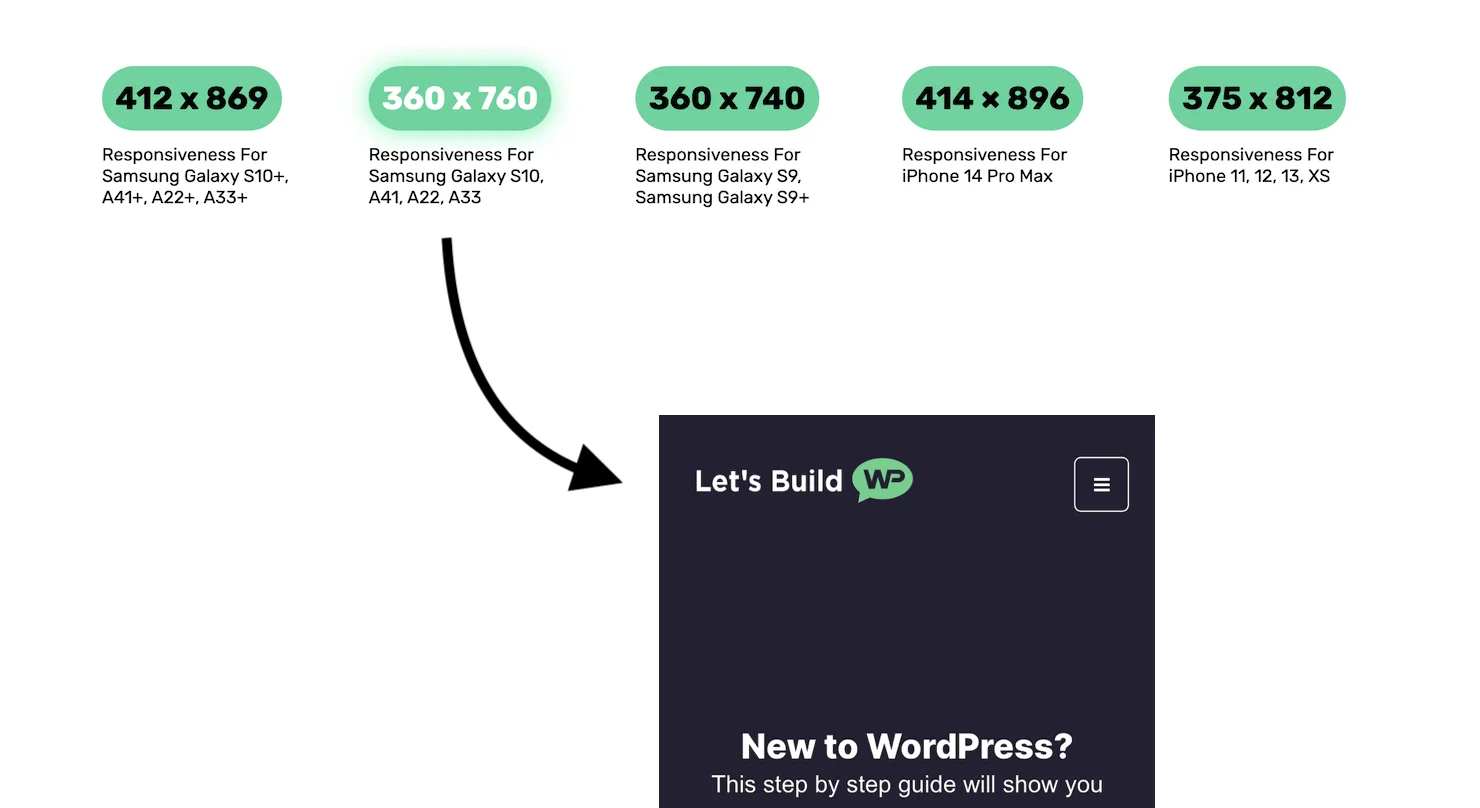
And if we notice that our website doesn’t look very good on certain devices.
We might want to consider changing our theme, to a more responsive one.
I use the pro version of GeneratePress here on letsbuildwp.com, if you're wondering.
WordPress SEO Tip #4
Write Longer Blog Posts
Long gone are the days where 300-word blog posts even stood a chance of ranking on Google.
Think about it this way.
What can we really cover in 300 words?
Not much at all, right!
(for reference, this post is already well over 300 words)
And not only that.
But, the length of our content has been proven to have a direct correlation to our search engine rankings!
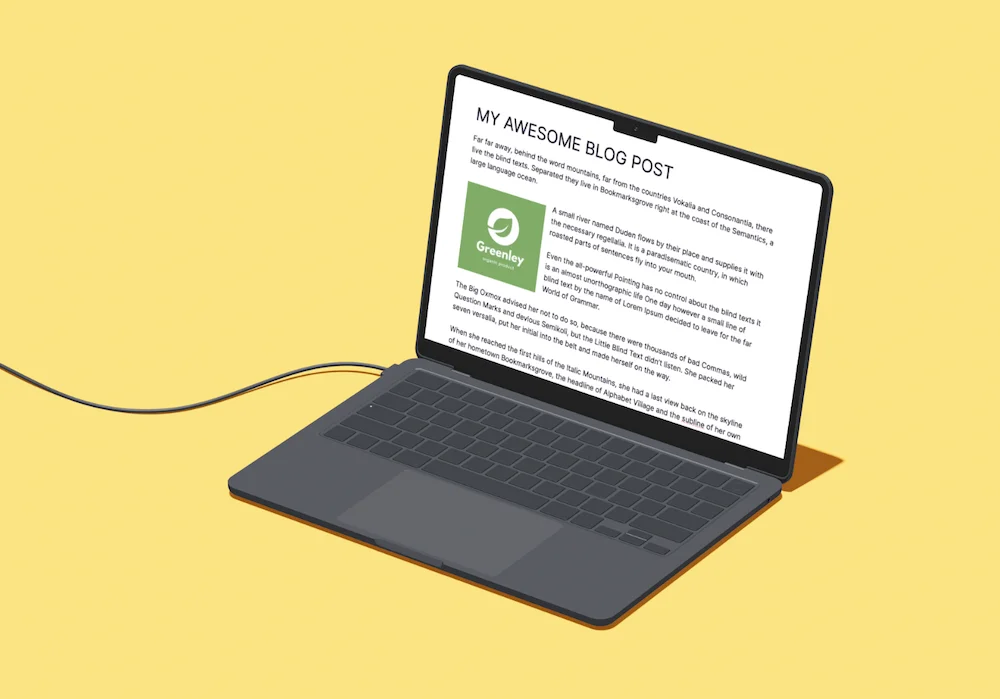
The proof:
Backlinko did a study involving more than 11.8 million Google search results.
And they found out:
- First page search results on Google contained an average of 1,447 words.
- Longer content significantly outperformed less detailed content.
Which just goes to show that creating longer content is much better for SEO than shorter content!
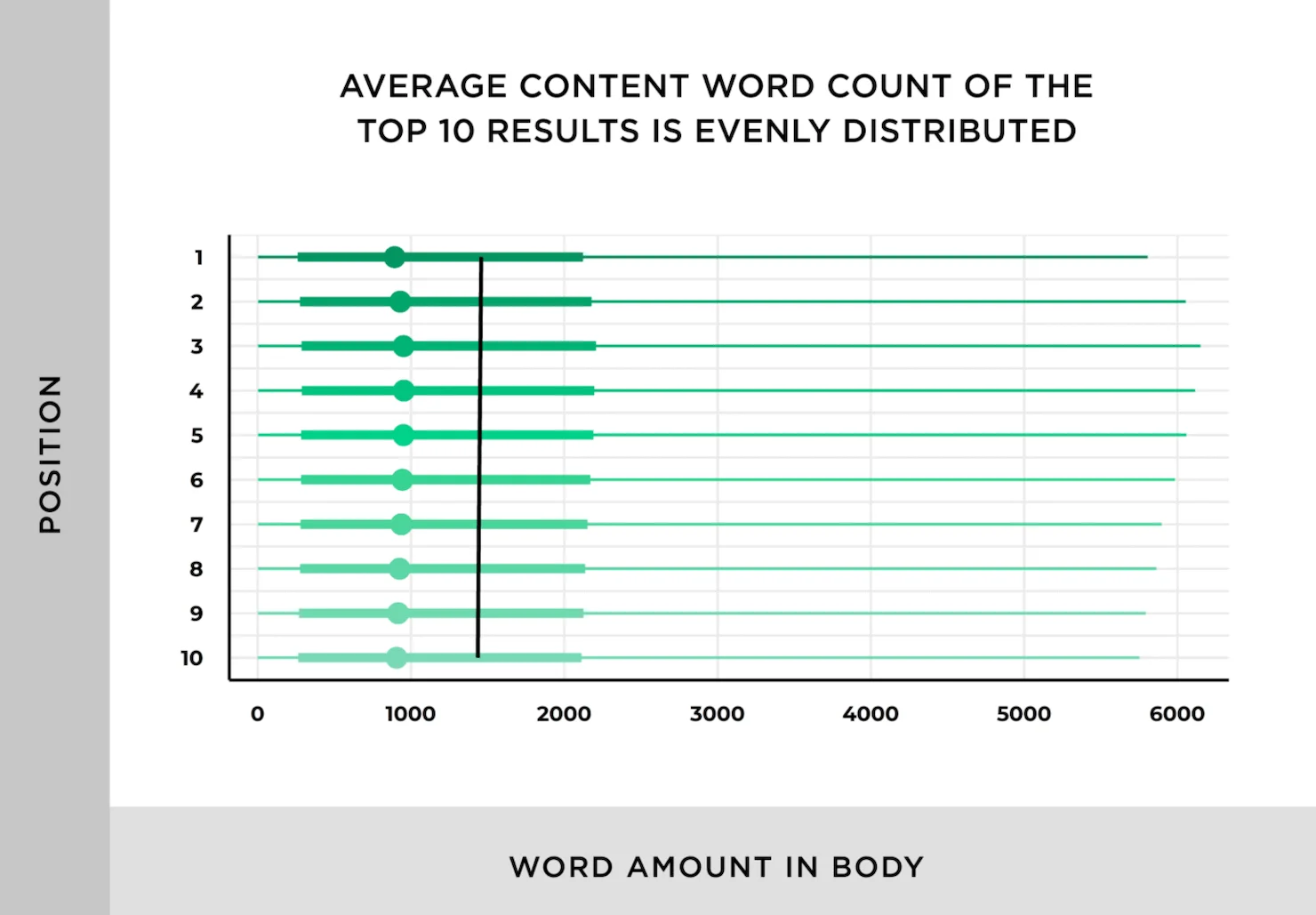
What to do going forward:
Anytime we write a post for our blog.
We should try to cover the topic in as much detail as we possibly can.
I don’t mean just add a lot of space filler.
But more relevant/useful information that will improve the post for the reader.
(and we can also add more to our older posts as well)
WordPress SEO Tip #5
Block SPAM Comments
WordPress comments can be a great way to interact with our readers, and people interested in our content.
But SPAM comments, on the other hand.
Can actually destroy our SEO efforts!
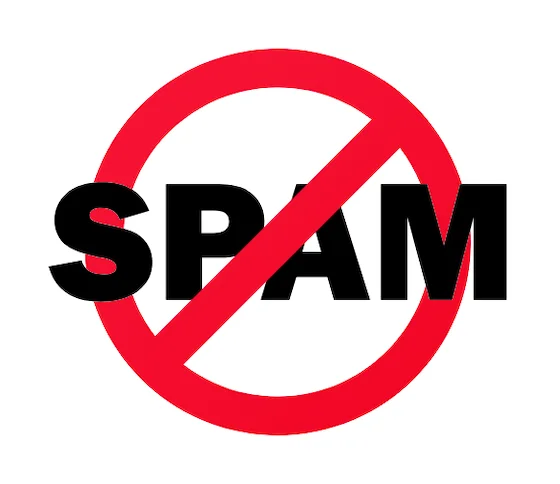
Here’s a past quote from Google:
If you’re a blogger (or a blog reader), you’re painfully familiar with people who try to raise their own websites’ search engine rankings by submitting linked blog comments like “Visit my discount pharmaceuticals site.” This is called comment spam, we don’t like it either, and we’ve been testing ways to block it.Google
Reading this, it’s pretty clear that Google is against SPAM.
So, in order to stay on the good side of Google.
We should do our best to limit the number of SPAM comments on our website.

And what about our readers, who want to post legitimate comments?
If they see the comments section mainly consists of the latest “hair loss treatments” and “miracle cures”.
They’ll probably just leave… without posting anything!
(which is definitely a loss on its own)
Fun Fact: We use the word SPAM to describe unwanted emails because of this Monty Python sketch from the 70's.
How to Block SPAM Comments
So, to make SPAM a thing of the past on WordPress.
We simply need to install a free plugin called Zero Spam for WordPress.
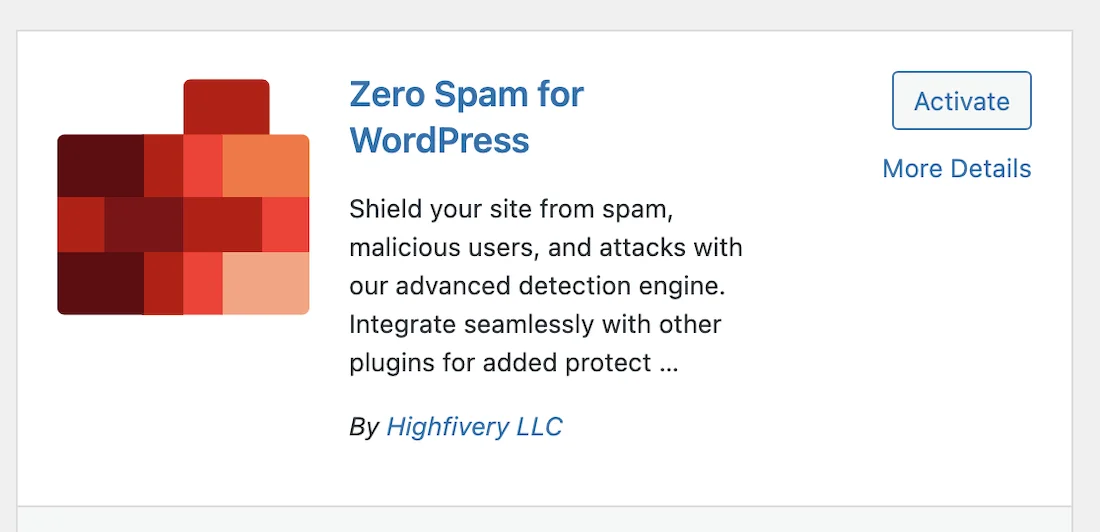
Then, after installing the plugin, we can hover over Settings in our left dashboard menu and click Zero Spam.
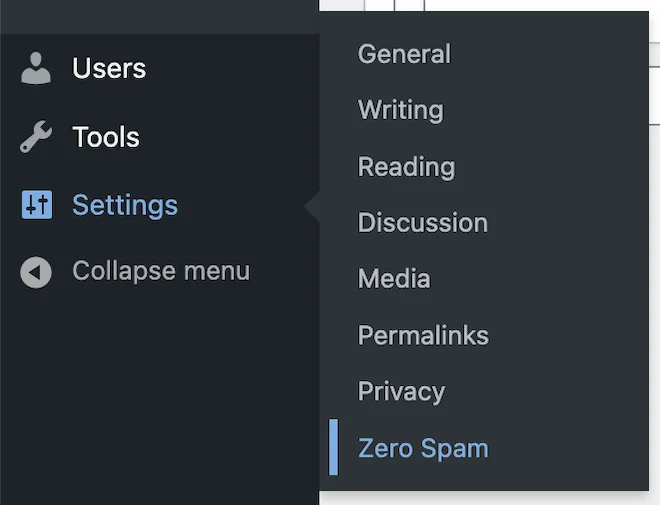
There are a bunch of different settings and options, if we know what we're doing.
But, the easiest thing to do is, click at the top where it says “click here to automatically configure recommended settings.”.
And this will set everything up for us in about 2 seconds.

Then, once the plugin is configured.
It will start automatically marking SPAM comments as SPAM, and only letting through REAL comments.
Making our website look much more appealing to Google.
And as a bonus, it will also help us increase the chances of REAL comments being posted on our site (which is awesome!)
WordPress SEO Tip #6
Improve Internal Linking
As we publish more and more content on our site.
Our OLDER posts become harder and harder to find.
And it’s not only our readers that will be struggling to find our content either.
This also applies to search engines!

So, to make sure our older posts don’t get left behind when Google comes to check our site, we should try to make internal linking a part of our SEO plans.
Internal linking basically just means linking our different pages and posts together.
An easy way to do this is:
Any time we write a new blog post, we can try to link to 2-3 older posts, within the post content.
(just make sure they’re related in some way)
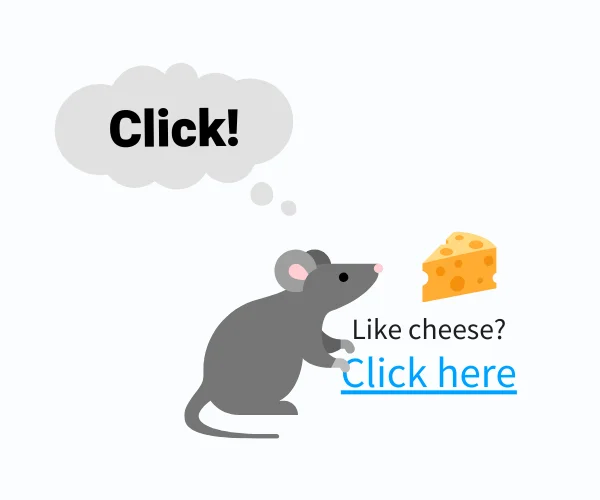
Then, every so often, we can also look through our older posts.
And add a few links to some of our newer content that we've published since then.
This will make it much easier for Google to find and index our older content.
Plus, our readers will also be able to find them easier too.
Related Tutorials:
WordPress SEO Tip #7
Fix Broken Links
One thing that Google seems to really dislike, is broken links.
Broken links = clickable links that result in some type of error.
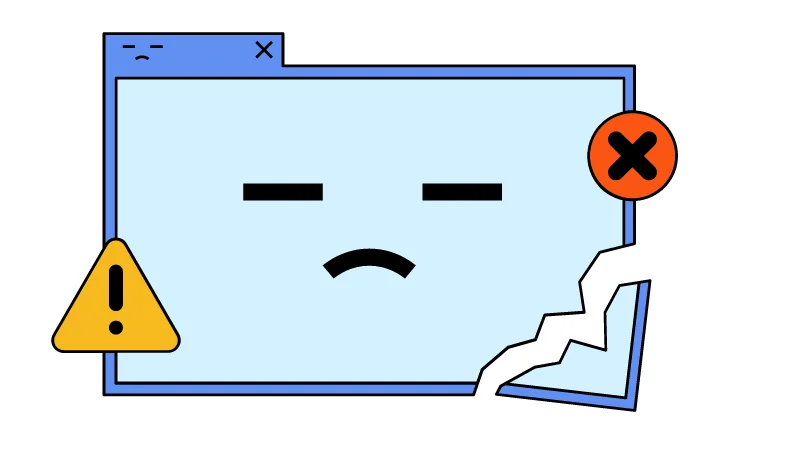
The main reason search engines don’t like websites with too many broken links, is because broken links are TERRIBLE for user experience.
Imagine this.
You are researching a topic online, and you find a great blog post that seems to cover the topic perfectly.
But then, nearly every link you click on brings you to a 404 error page.
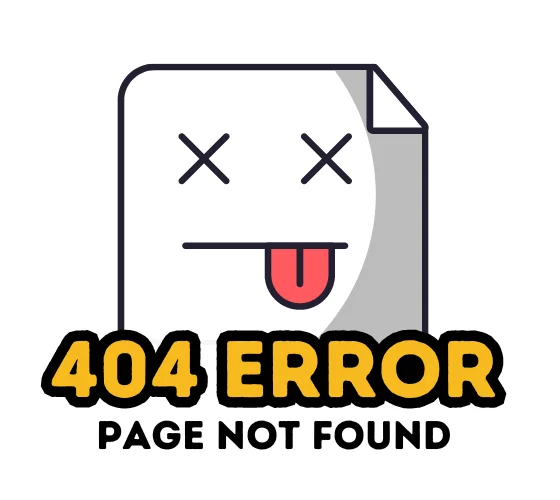
You’re very unlikely to return to this site, are you?
It’s more likely going to be forever remembered as:
“That site where the links didn’t work”.
And remember.
Google’s main job is to keep people happy with their search results.
Meaning a website full of broken links is very likely to find itself sinking to the bottom of the search results!
So, to improve our WordPress SEO.
We should fix any broken links as soon as possible!
2 common reasons for broken links are:
- We’ve made a mistake in the URL when adding the link.
- The page we linked to has been deleted (or moved).
How to Fix Broken Links
Luckily, we don’t need to manually look for broken links on our site.
Instead, we just need to install a free plugin called Broken Link Checker.
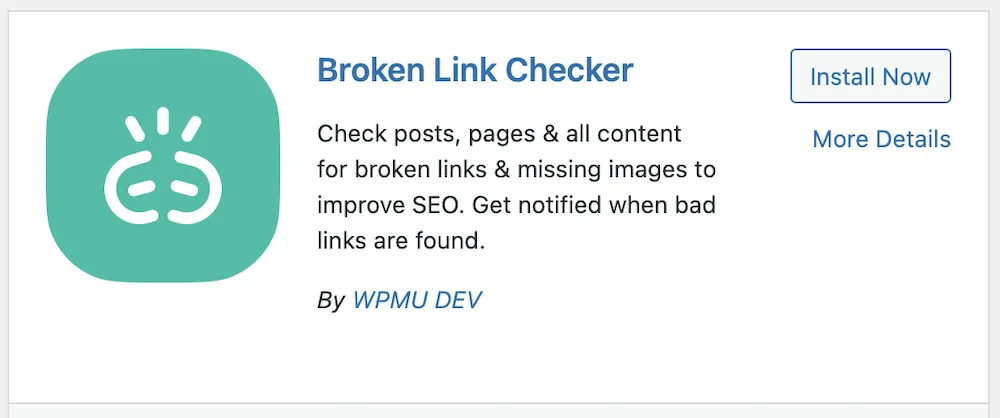
After installing the plugin.
We need to hover over where it now says Link Checker in our left dashboard menu, and click Local.
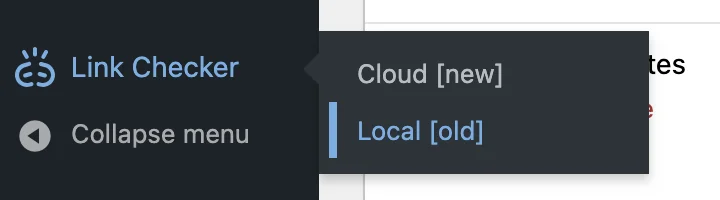
The plugin is going to automatically start scanning our different pages and posts, looking for broken links as soon as we activate it.
(this can take a few minutes if we have a lot of posts)
And if it finds any broken links, they will appear on this page:
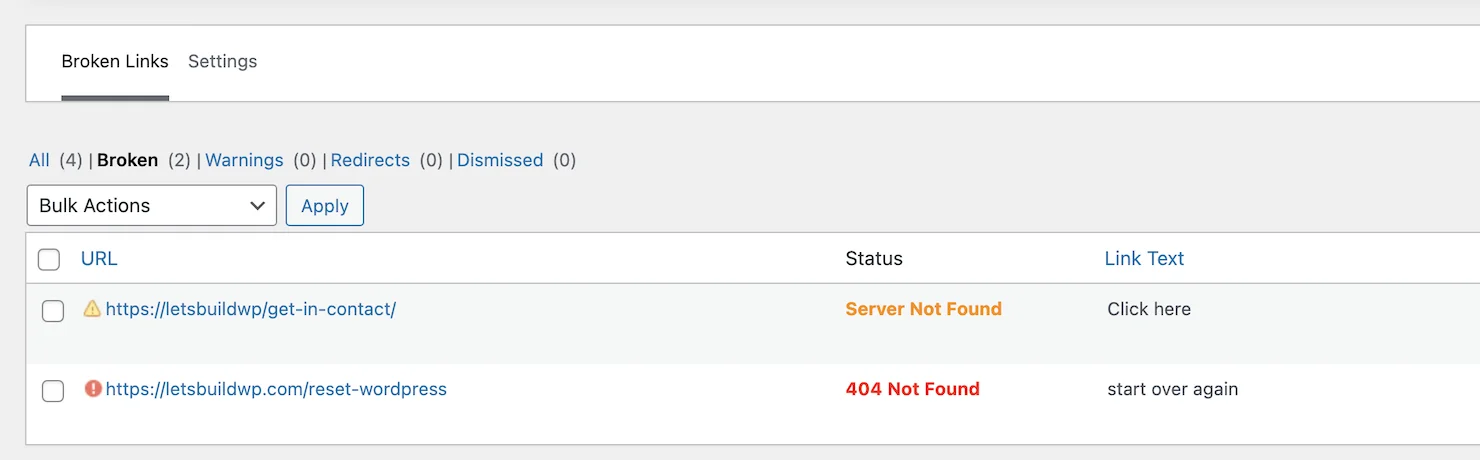
Then, to FIX our broken links, we have 3 options:
#1 – Edit the URL
Hover over the link title and click Edit.

Paste in the new URL and click Update.
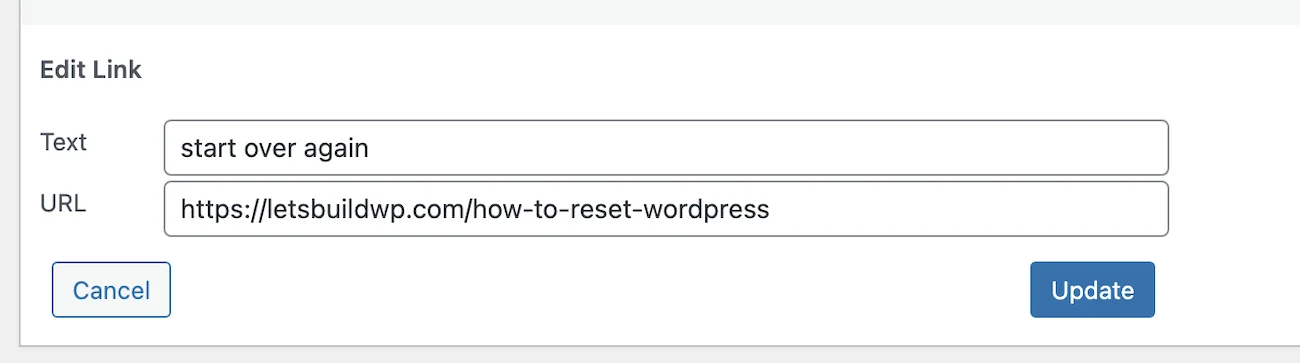
#2 – Unlink it
Hover over the link title and click Unlink.

This will keep the text, but it won't be a clickable link anymore.
#3 – Remove the Link
If we look over on the right, we'll see that it shows us what post each broken link appears on.
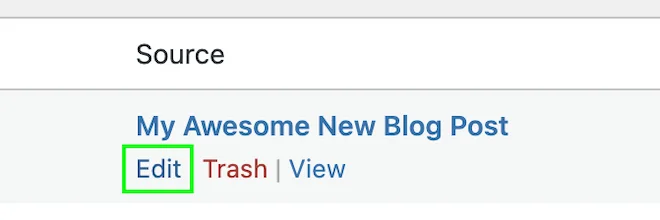
So, if we want to remove the link altogether, we just need to hover over the post name on the right, and click Edit.
Then, we can find the link text in the editor and delete it.
If you want to know more about how broken links can affect our WordPress SEO. Check out this post (new tab)
WordPress SEO Tip #8
Speed up WordPress
Google has stated in the past, that they actually rank faster loading sites HIGHER in the search results.
Like us, our users place a lot of value in speed — that’s why we’ve decided to take site speed into account in our search rankings.Google
This means if we want to get ahead of our competition, we need to make our WordPress site as fast as possible!
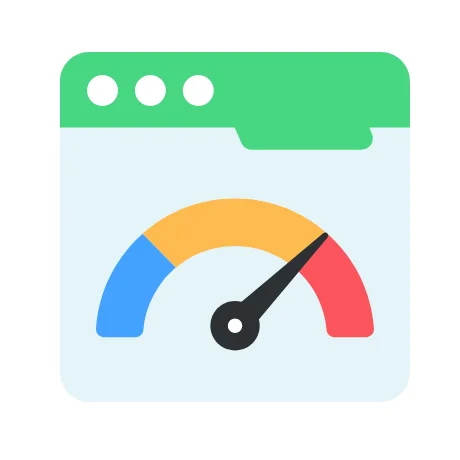
In a perfect world.
We want our website to load up in around 1-3 seconds.
Testing our speed:
There are a few different ways to check how fast our website is loading.
But the easiest is by using the free Pingdom site speed tool.

We just need to paste in our site’s URL and click Start Test.

The tool will then run various tests on our website.
And once it’s finished, we’ll be shown our loading time.
(along with some other info)
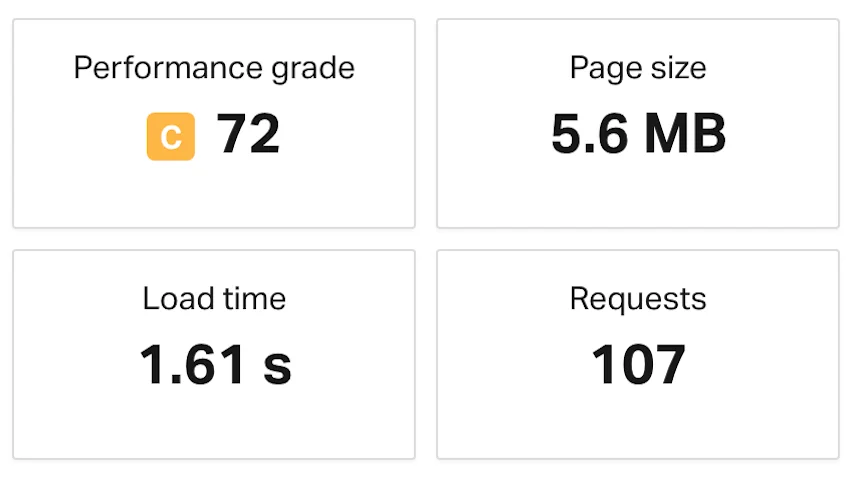
If we notice our Load Time is anything over 3 seconds.
We should make efforts to speed it up!
So, that’s us now at the end and that was:
8 Simple WordPress SEO Tips for Beginners
I really hope you found this post helpful.
But, more importantly.
I hope you start to notice an improvement in your search engine rankings.
Which of these SEO tips will you be using?
Be sure to let me know in the comments below. 💬
Until next time,
Martie
P.S.
Here are few more posts you might like: