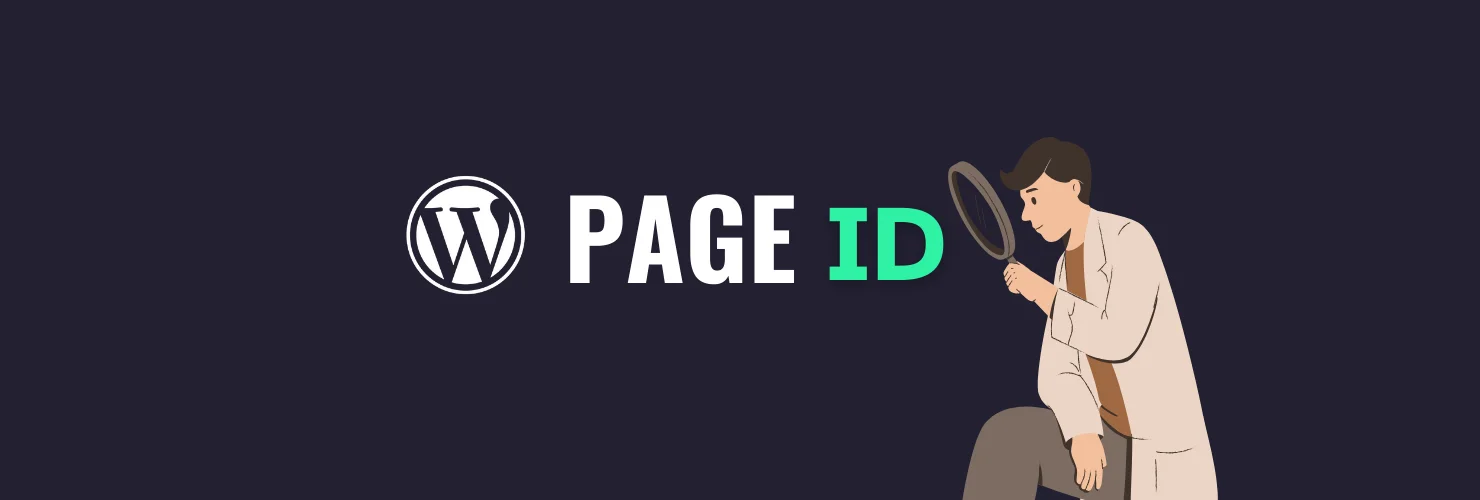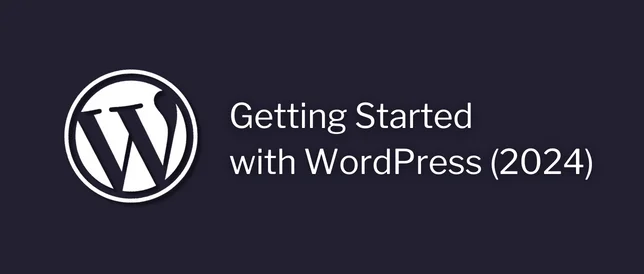In this super quick tutorial, we’re going to be covering: How to find a PAGE ID in WordPress.
Plus, we can also use these same steps to find WordPress post IDs, category IDs, and tag IDs as well.
So, let's get started.
What are WordPress Page IDs?
WordPress Page IDs consist of 1-4 numbers.
And they’re what WordPress uses to identify the different pages on our site.
Every page and post on our website will have its own unique page ID.
Some themes and plugins rely on Page IDs for certain functions.
How to Find a PAGE ID in WordPress
To find a PAGE ID in WordPress.
We just need to click into Pages in our left dashboard menu.
(click into Posts for a Post ID)
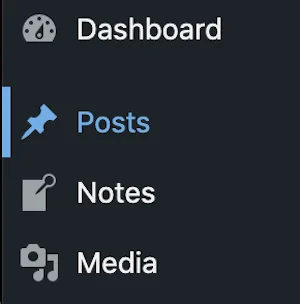
Then, we’re going to find the page/post we need the ID for, in the list.
Hover our mouse over it, and click Edit.
(to open it up in the editor)
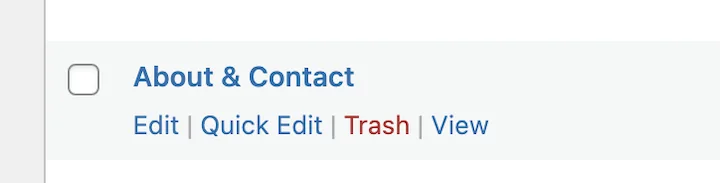
And now, if we look at our site’s URL, at the top of our browser.
We’ll see that somewhere in the middle it says:
?Post=
With 1-4 numbers after it.

And these numbers are the PAGE ID.
So, in the image above, the PAGE ID would be 3722.
Worth Noting: It will say POST in the URL, even when it’s a page.
And that’s how easy it is to find PAGE IDs in WordPress.
Until next time,
Martie
P.S.
Here are a few more posts you might like: