This quick video tutorial will show you how to delete a theme on WordPress.
WordPress Themes are awesome, there's no doubt about it.
But, keeping too many inactive themes installed can actually be a bit of A security risk.
So, to play it safe, we should remove these unused themes.
What's Covered:
- Accessing Themes in WordPress Dashboard
- Deleting WordPress Themes
So, let's get started.
How To Delete A Theme on WordPress
📓 Video Transcript – Click to Open/Close
How To Delete A Theme on WordPress (Transcript)
Hi guys, it's Martie here from letsbuildwp.com.
And in this super quick video, we're going to be covering how to delete a WordPress Theme from our Dashboard.
All we need to do is click “Appearance”, in our left-dashboard menu.
And this will show us any Themes we have installed.
Then, to delete one of these Themes, we just need to click on the Theme.
And click “DELETE”, in the bottom right.
Then, click OK and WordPress is going to delete it.
If we want to delete the Theme that we're currently using, we just need to
activate a different Theme first, before we can delete it.
And that's how easy it is to delete a WordPress Theme.
I hope you found this video helpful.
And if you did, please give it a LIKE here on YouTube to show your support.
And consider subscribing to the channel for more WordPress tutorials in future.
🔗 Related Links:
If you found this helpful, consider joining my email newsletter.
This way you can stay up to date when I release new content.
Until next time,
Martie.
P.S.
Here are a few more tutorials to check out:
- How To Build A Website Using WordPress
- How To Add Links on WordPress
- How To Turn Images into Links on WordPress
You can also find more videos here.