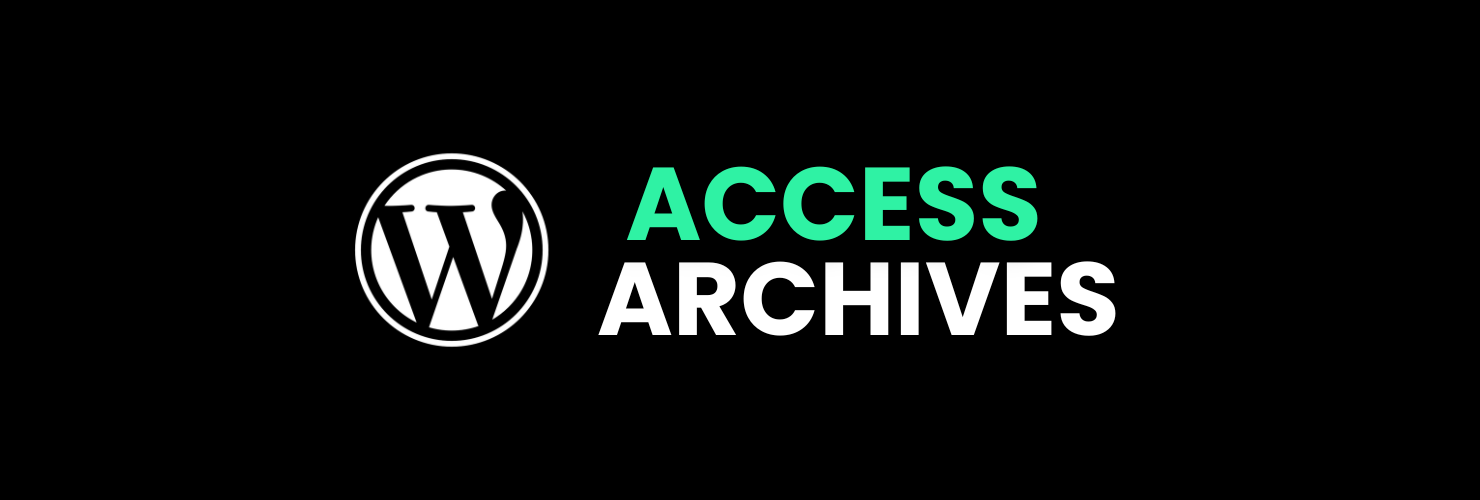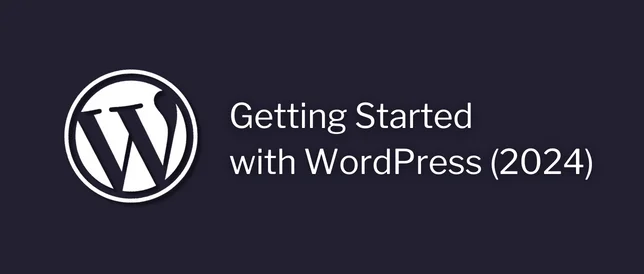In this post, we're going to cover how to access archive pages in WordPress.
Archive pages are a special type of page in WordPress, that display a list of posts.
The main archive pages on WordPress include:
I show you how to access each of these below.
So, let's get started.
Note: You can also click the links above to be brought straight to that section.
How To Access Archive Pages in WordPress

Category Archives
Category archive pages display all of the posts assigned to a specific Category.
How To Access:
Starting on the Dashboard.
Hover over Posts, on the left.
And click into Categories.
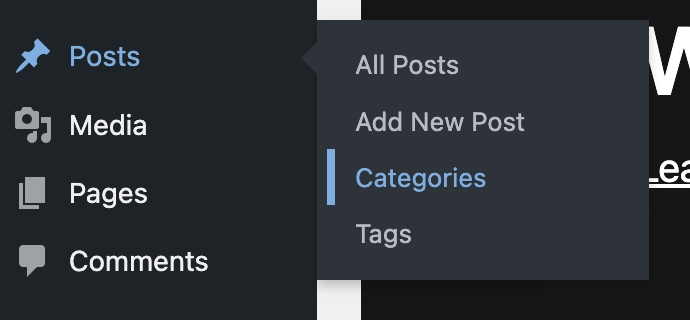
This will show us the different Categories we have on our website.
Now, we can hover over any of the categories in this list. (on the right)
And click View, to access the archive page for that Category.
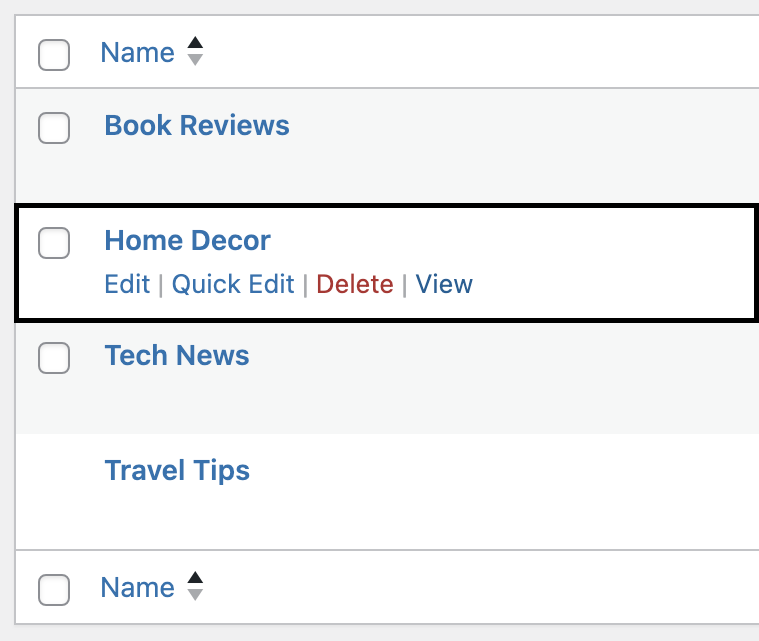
🔗 Direct Access (URL)
The URL for Category archive pages should look like this:
http://domain.com/category/category-name/
- Replace domain.com with your website's domain.
- Replace category-name with the slug for the category you want to visit.
Example: http://domain.com/category/wordpress/
Tag Archives
Tag archive pages display all of the posts assigned to a specific Tag.
How To Access:
Starting on the Dashboard.
Hover over Posts, on the left.
And click into Tags.
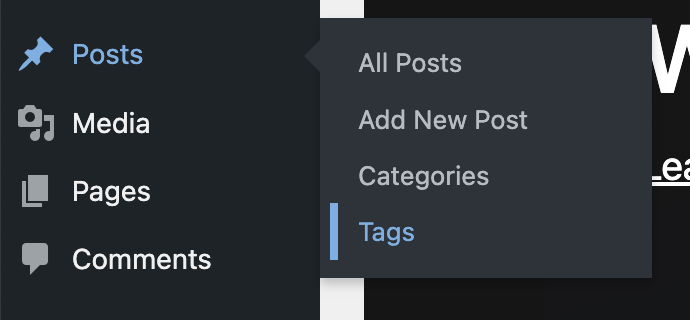
This will show us the different Tags we have on our website.
Then, click View to visit the archive page for that Tag.

🔗 Direct Access (URL)
The URL for Tag archive pages should look like this:
http://domain.com/tag/tag-name/
- Replace domain.com with your website's domain.
- Replace tag-name with the slug for the Tag you want to view.
Example: http://domain.com/tag/tutorials/
Date Archive Pages
Date based archive pages display all of the posts published within a specific Year, Month, or Day.
How To Access:
As there is no way to access Date archive pages from within the WordPress Dashboard, we're going to need to use the direct access URL below.
🔗 Direct Access (URL)
There are 3 different Date archive pages on WordPress:
- Year
- Month
- Day
Here are what the URLs for each of these should look like:
Year Archive Page
(Shows all posts from a specific year)
http://domain.com/year/
- Replace domain.com with your website's domain.
- Replace year with the year you want to view.
Example: http://domain.com/2024/
This would show the Posts archive page for 2024.
Month Archive Page
(Shows all posts from a specific month, in a specific year)
http://domain.com/year/month/
- Replace domain.com with your website's domain.
- Replace year with the year.
- Replace month with the month.
Example: http://domain.com/2024/01/
This would show the Posts archive page for January 2024.
Day Archive Page
(Shows all posts from a specific day)
http://domain.com/year/month/day/
- Replace domain.com with your website's domain.
- Replace year with the year.
- Replace month with the month.
- Replace day with the day.
Example: http://domain.com/2024/01/21/
This would show the Posts archive page for 21st January 2024.
Author Archives
Author archive pages display all of the posts published by a specific Author.
How To Access:
Starting from the Dashboard.
Click into Users, on the left.
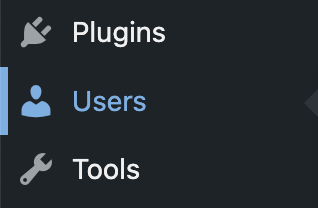
This will show us a list of the different Users on our website.
Now, we can hover over any of the Usernames in this list.
And click View.
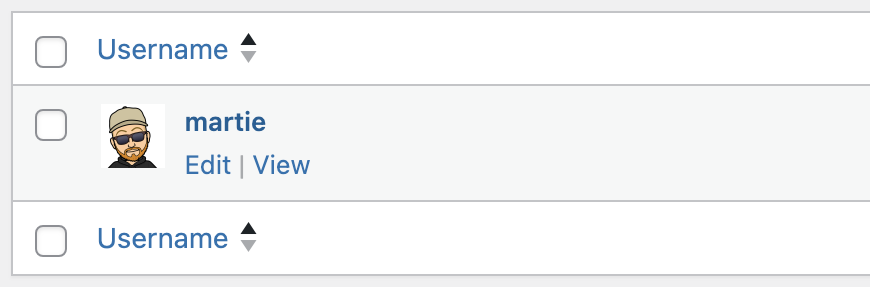
This will bring us to the Author archive page for that User.
🔗 Direct Access (URL)
The URL for an Author's archive page should look like this:
http://domain.com/author/name/
- Replace domain.com with your website's domain.
- Replace name with the Username of the author.
So, that's us now at the end.
And that was how to access the different archive pages on WordPress.
I really hope you found this post heplful.
If you did, please consider joining my email newsletter.
This way you can stay up to date when I release new content.
Until next time,
Martie.
P.S.
Here are a few more tutorials of mine to check out: